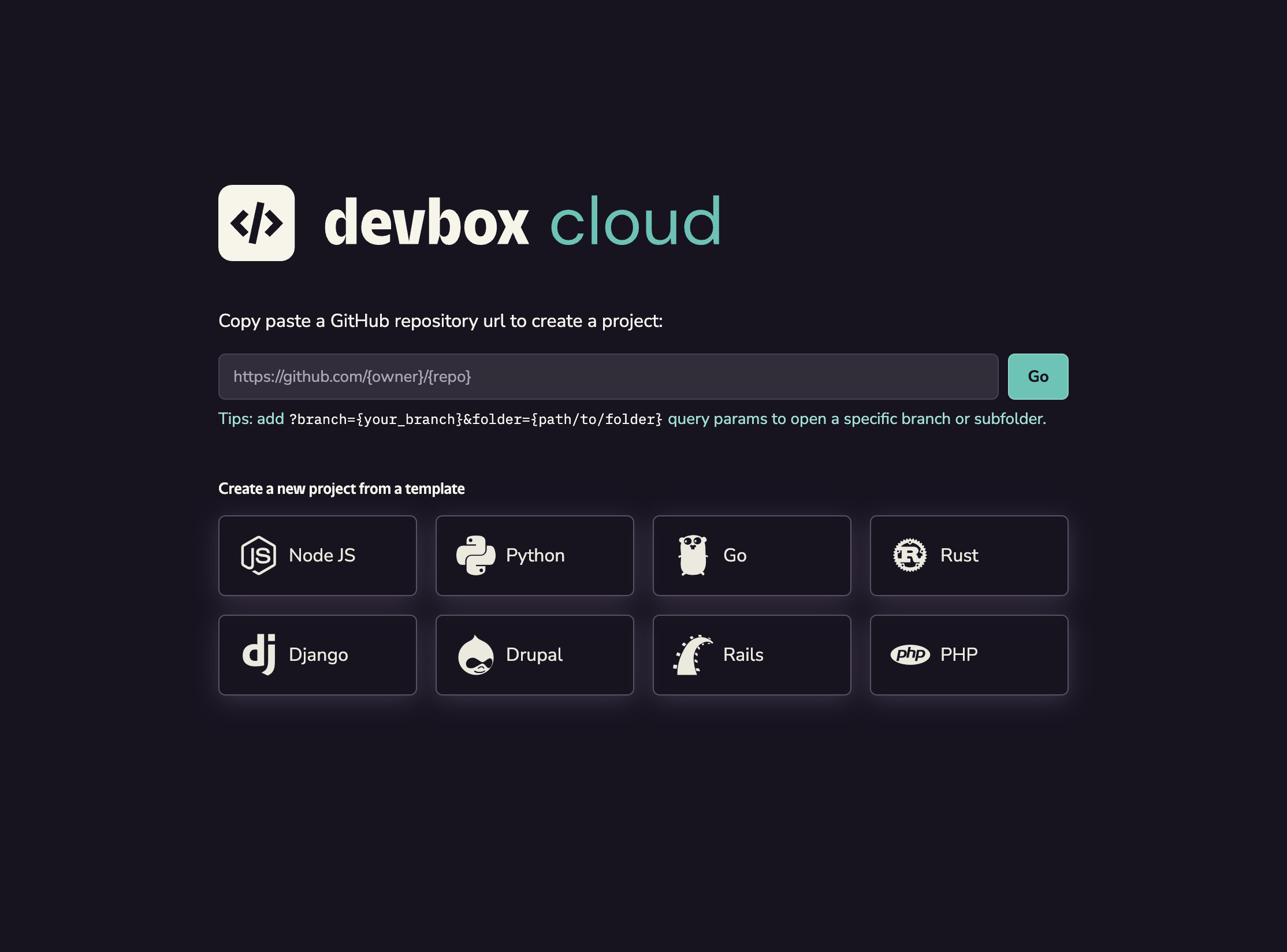Try Devbox in your Browser on Devbox.sh
Devbox.sh provides a sandboxed playground environment for you to learn how Devbox works, try out example projects or templates, and experiment with using Devbox with your own projects.
Quickstart
You can launch a new playground from your browser by visiting devbox.sh, or click the button below to launch a quickstart shell:
Each Devbox playground comes with the Devbox CLI, Nix, and several common packages preinstalled, so you can easily run projects that include a devbox.json
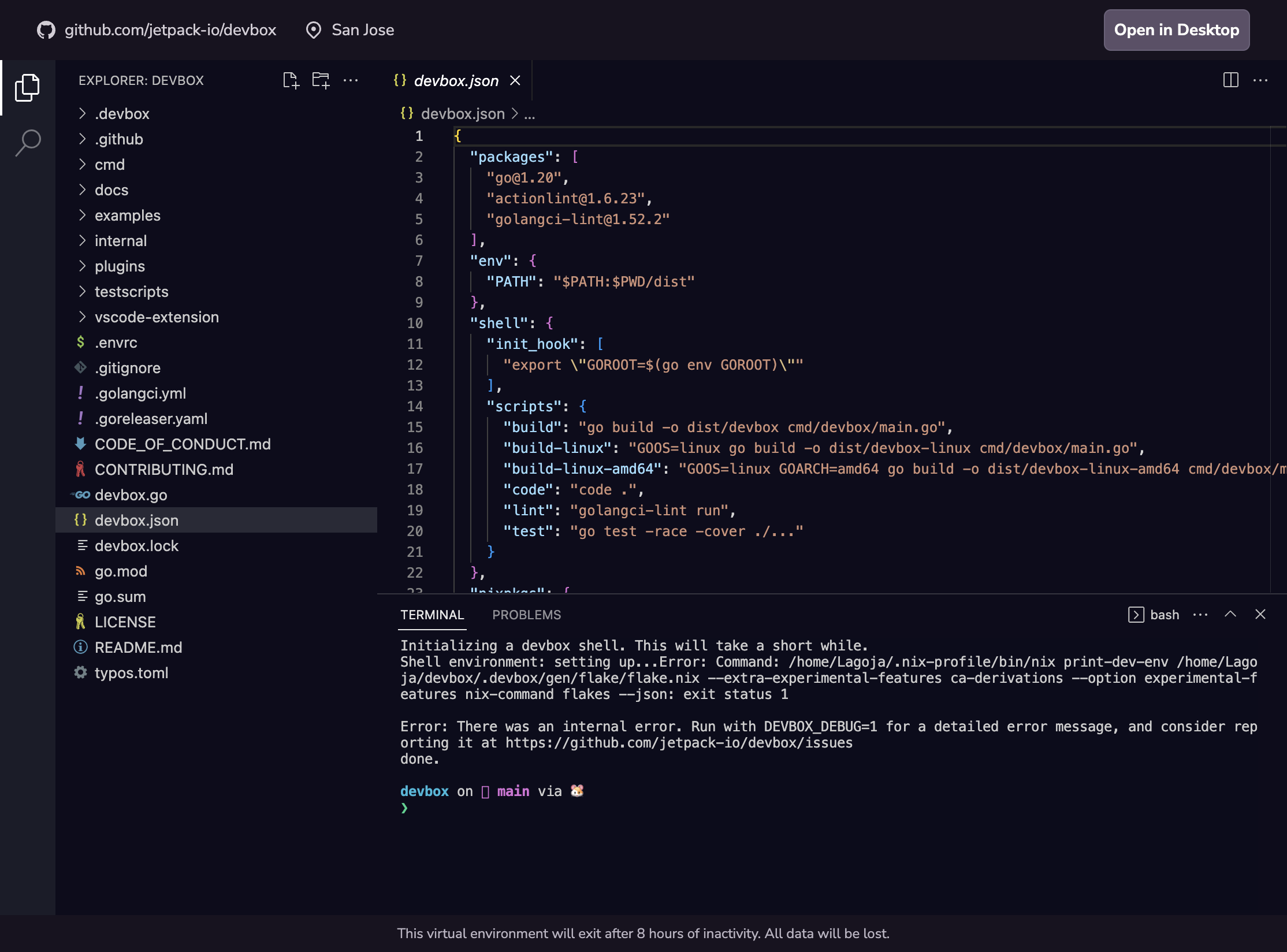
Open a GitHub Repository in devbox.sh
If you are trying to open a private repository on Devbox.sh, we may ask you to install the Jetify Cloud app from the Github Marketplace. This grants permissions to clone your repositories to the cloud VMs
- Navigate to the Github Repo that you want to preview on Devbox.sh
- Copy the URL, and prepend it with
https://devbox.sh/.- For example, to open the Devbox repo, you would enter https://devbox.sh/github.com/jetify-com/devbox.
- You can also enter the URL on devbox.sh and click the
Gobutton
- Follow the prompts to sign in with your Github Account.
- Your project should now launch in a terminal session in your browser
- If the project has a
devbox.jsonin the root directory, then Devbox will automatically install your packages and launch you into a devbox shell. - If the project does not have a
devbox.json, a blank one will be automatically created usingdevbox init. You can add packages to the VM usingdevbox add.
- If the project has a
Opening a Specific Branch
You can open a specific branch of your project using the branch query parameter. This is useful when you want to preview a PR or WIP changes for your project.
For example: https://devbox.sh/github.com/org/repo?branch=staging would clone the staging branch of your project, and open it in your Cloud Shell.
Opening a Subfolder
You can open a specific a subfolder of your project using the folder query parameter. This can be useful when working with a monorepo where your project's devbox.json lives in a subfolder.
For example: https://devbox.sh/github.com/jetify-com/devbox?folder=examples/development/ruby will start your terminal in the Ruby example in the Devbox repo, load the configuration from the devbox.json in that folder, and then start a Devbox shell.
Accessing a Port
To access any non-privileged port, simply append /port/<port_number> to the project url. For example, the following url opens up port 8080 on the VM:
https://devbox.sh/app/projects/<projectId>/port/8080
This URL redirects to <hostname>-<port>.svc.devbox.sh, which points to the actual host and port of your project's VM machine.
Opening in Desktop VS Code
Click on the Open in Desktop button on the top right corner, which will open up your local VS Code editor. Follow the prompt, and you should see the VS Code window refreshes and connects to the remote machine via ssh.
Add Devbox Playground to your Project's README
If your project uses Devbox, you can make it easy for developers to test your project in a Devbox playground by adding the Open in Devbox.sh badge to your repo
Add the following code to your README.md:
[](https://devbox.sh/{path_to_repo})
More Info
You can learn more about using Devbox playgrounds in our FAQ.