Devbox is a command-line tool that lets you easily create isolated shells and containers. You start by defining the list of packages required by your development environment, and devbox uses that definition to create an isolated environment just for your application.
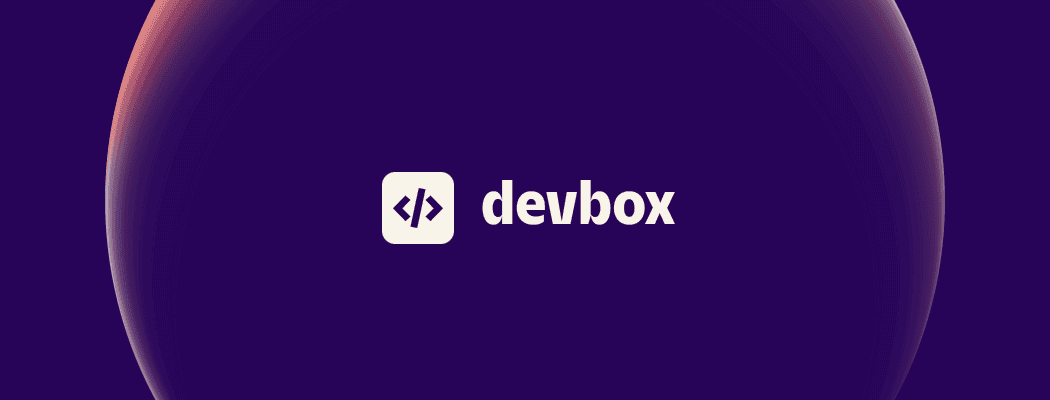
What is it?
In practice, Devbox works similar to a package manager like yarn – except the packages it manages are at the operating-system level (the sort of thing you would normally install with brew or apt-get).
Devbox was originally developed by Jetify and is internally powered by nix.
Why we built it?
As a team, we wanted all of our engineers to have predictable development environments. Everyone should have the same tools, they should mirror production, and as a new engineer you should get that environment with a single command. At first, we created a docker container that reflected our development environment. But that brought other problems: the file system (and thus compilation) was really slow, and if you accidentally exited the container the build cache would get destroyed. We decided that developing inside a container was simply too slow. So we went looking for a solution that could work locally on our laptop. We decided to give nix a try. Nix solved a lot of the problems, it was promising! But its UX was more complex than necessary. It requires learning a new language in which you write nix expressions – which seemed hard to maintain.
And that's why we wrote Devbox. It's a wrapper around nix that makes the use-cases we care about really easy to use. If you know how to use yarn, you know how to use Devbox.
Demo
The example below creates a development environment with python 2.7 and go 1.18, even though those packages are not installed in the underlying machine:
Benefits
A consistent shell for everyone on the team
Declare the list of tools needed by your project via a devbox.json file and run devbox shell. Everyone working on the project gets a shell environment with the exact same version of those tools.
Try new tools without polluting your laptop
Development environments created by Devbox are isolated from everything else in your laptop. Is there a tool you want to try without making a mess? Add it to a Devbox shell, and remove it when you don't want it anymore – all while keeping your laptop pristine.
Don't sacrifice speed
Devbox can create isolated environments right on your laptop, without an extra-layer of virtualization slowing your file system or every command. When you're ready to ship, it'll turn it into an equivalent container – but not before.
Good-bye conflicting versions
Are you working on multiple projects, all of which need different versions of the same binary? Instead of attempting to install conflicting versions of the same binary on your laptop, create an isolated environment for each project, and use whatever version you want for each.
Instantly turn your application into a container
Devbox analyzes your source code and instantly turns it into an OCI-compliant image that can be deployed to any cloud. The image is optimized for speed, size, security and caching ... and without needing to write a Dockerfile. And unlike buildpacks, it does it quickly.
Stop declaring dependencies twice
Your application often needs the same set of dependencies when you are developing on your laptop, and when you're packaging it as a container ready to deploy to the cloud. Devbox's dev environments are isomorphic: meaning that we can turn them into both a local shell environment or a cloud-ready container, all without having to repeat yourself twice.
Installing Devbox
In addition to installing Devbox itself, you will need to install nix and docker since Devbox depends on them:
Install Nix Package Manager. (Don't worry, you don't need to learn Nix.)
Install Docker Engine or Docker Desktop. Note that docker is only needed if you want to create containers – the shell functionality works without it.
Install Devbox:
curl -fsSL https://get.jetify.com/devbox | bash
Quickstart: Fast, Deterministic Shell
In this quickstart we’ll create a development shell with specific tools installed. These tools will only be available when using this Devbox shell, ensuring we don’t pollute your machine.
Open a terminal in a new empty folder.
Initialize Devbox:
devbox initThis creates a
devbox.jsonfile in the current directory. You should commit it to source control.Add command-line tools from Nix Packages. For example, to add Python 3.10:
devbox add python310Your
devbox.jsonfile keeps track of the packages you've added, it should now look like this:{
"packages": [
"python310"
]
}Start a new shell that has these tools installed:
devbox shellYou can tell you’re in a Devbox shell (and not your regular terminal) because the shell prompt and directory changed.
Use your favorite tools.
In this example we installed Python 3.10, so let’s use it.
python --versionYour regular tools are also available including environment variables and config settings.
git config --get user.nameTo exit the Devbox shell and return to your regular shell:
exit
Quickstart: Instant Docker Image
Devbox makes it easy to package your application into an OCI-compliant container image. Devbox analyzes your code, automatically identifies the right toolchain needed by your project, and builds it into a docker image.
Initialize your project with
devbox initif you haven't already.Build the image:
devbox buildThe resulting image is named
devbox.Tag the image with a more descriptive name:
docker tag devbox my-image:v0.1
Auto-detected languages:
Devbox currently detects the following languages:
Go
Want more languages? Ask for a new Language or contribute one via a Pull Request.
Additional commands
devbox help - see all commands
devbox plan - see the configuration and steps Devbox will use to generate a container
Stay up to Date with Jetify
If you're reading this, we'd love to hear from you about how you've been using Devbox for your projects. You can follow us on Twitter, or chat with our developers live on our Discord Server. We also welcome issues and pull requests on our Github Repo.


